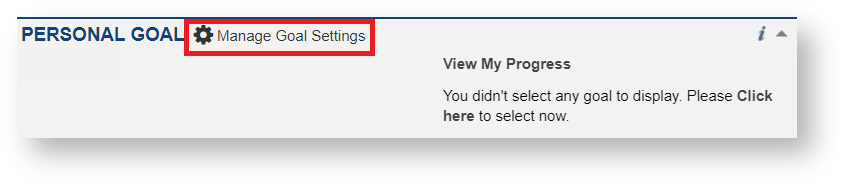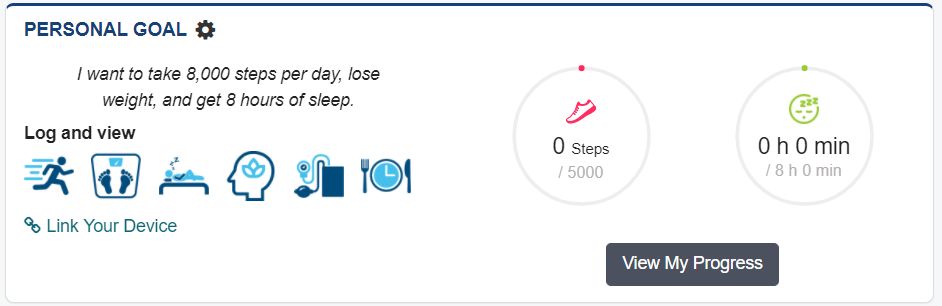What is the Personal Goal Widget?
All device data goes to the Personal Goal Widget after creating a FitLyfe account and linking your device. To view the Personal Goal Widget, you will need to open the Health2Go App or log into FitLyfe via your browser.
This widget must be configured after account creation. The widget will appear as shown below when no personal goal has not been configured. Once at least one goal is configured, you will be able to view your progress based on the data that has been retrieved from your device.

How to Configure the Personal Goal Widget
Complete the following steps to configure the Personal Goal Widget for your account:
Step 1: Click on the Cogwheel next to Manage Goal Settings to view available configuration options and set up your personal goals.
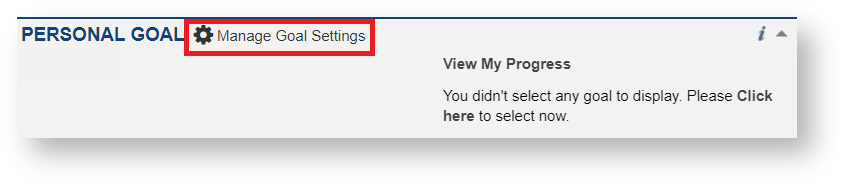
Step 2: A slider will be provided for each type of personal goal. If no goals have been configured, then each slider will appear in gray. Click on a slider to enable the goal. The following goals can be enabled within the widget configuration:
- Steps - You may choose a daily or weekly frequency by clicking on the desired option to the right of the slider. The default step goal is 10,000 steps and this value may be changed by viewing your progress after finishing the widget configuration. For more information, please see the Steps Goal Progress page.
- Weight - All you need to do is enable the slider and then set your goal weight. Your weight and goal may be configured on the view progress page. Click on the Weight Tab and then enter the weight/goal. Form more information, please see the Weight Goal Progress page.
- Sleep - You may choose a daily or weekly frequency by clicking on the desired option to the right of the slider. The default sleep goal is 8 hours and this value may be changed by viewing your progress after finishing the widget configuration. For more information, please see the Sleep Goal Progress page.

Step 3: Next, click on the text area and type what you want to accomplish for the enabled personal goal(s). Click Save to finish configuring the goal. Follow these same steps to configure additional goals.

Step 4: Once finished, click on Go Back within the configuration to return to the widget and view your progress. The widget will appear similar to what is shown below when a wearable device has not been linked or data has not been logged.
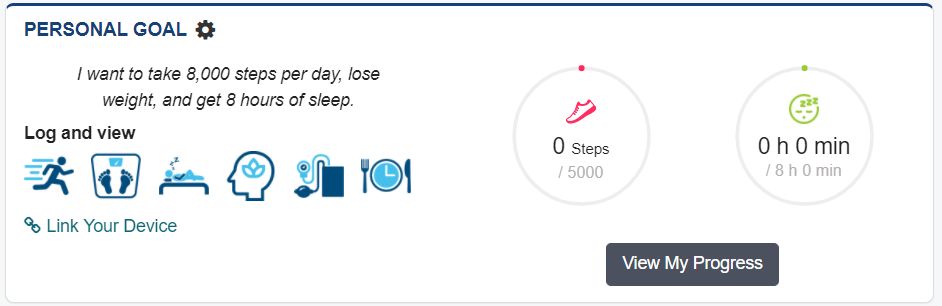
Viewing Your Goal Progress
You will be able to see current progress for each personal goal once the widget has been configured (see previous section) The My Progress Screen can be viewed by logging into the Health2Go App or by clicking on View My Progress within the Personal Goal Widget on the dashboard.
The progress screen will appear as shown below. Click on a tab at the top to view information and manage a specific personal goal.